On this page
App available to customers aged 11+ with compatible iOS and Android devices and a UK or international mobile number in specific countries. Online Banking available to customers aged 11+ with a NatWest account.
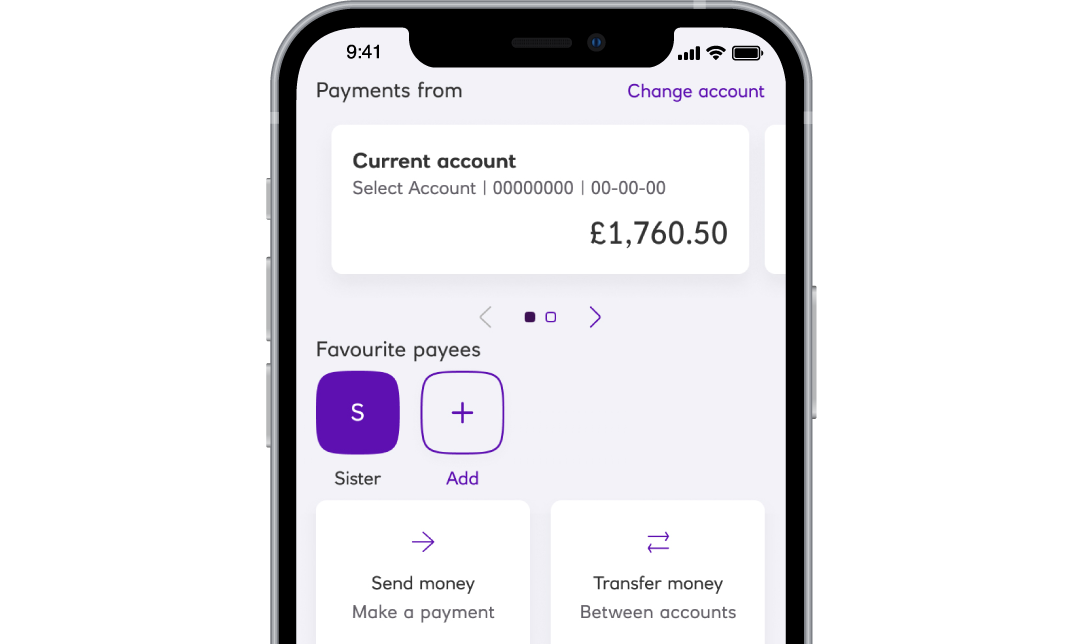
Bringing payments to the front and centre of the mobile app
You can access all of the payment features simply by tapping the 'Payments' icon at the bottom of your NatWest banking app, making it quicker and easier to send, request and transfer money and manage your payments.
Make effortless payments
We have changed the way you access all things payments related.
By clicking the payments icon at the bottom of the navigation bar you will be able to access all your payment options in one place.
What are the payment options?
Your options are grouped into:
- 'Send money'
- 'Transfer money'
- 'Request money'
- 'Regular payments'
- 'Add money'
- 'Payment settings'
- 'Security profile'
Just select the option you want and follow the screen
Benefits
We have brought together all your payment features in one place to make it simple and easy to locate the payment option you require.
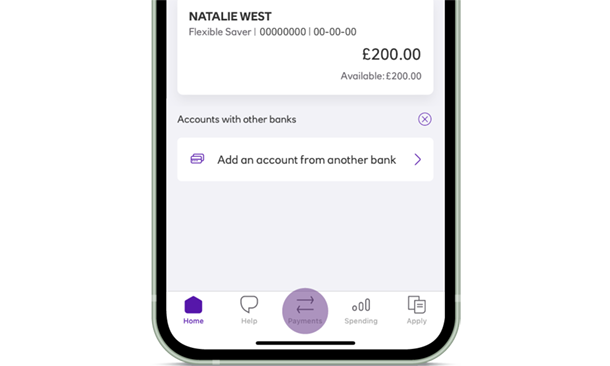
Step 1
Open the NatWest banking app and select the ‘Payments’ icon at the bottom of your screen.

Step 2
Make sure the account displayed at the top of the screen is the account you would like to send the payment or transfer from.
At any time you can change this account simply by swiping to your preferred account.

Step 3
On the payments home page, you can select the ‘Send money’ option which will allow you to make payments, or the 'Transfer money' option which will allow you to transfer money between your accounts.
You can also send money internationally (fees may apply).
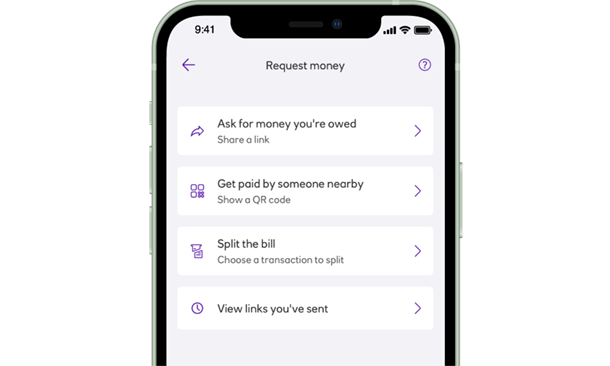
Step 4
If you navigate back to the payments home page you will find an option called ‘Request money’. Once you tap this option, you will be able to ask for a payment.
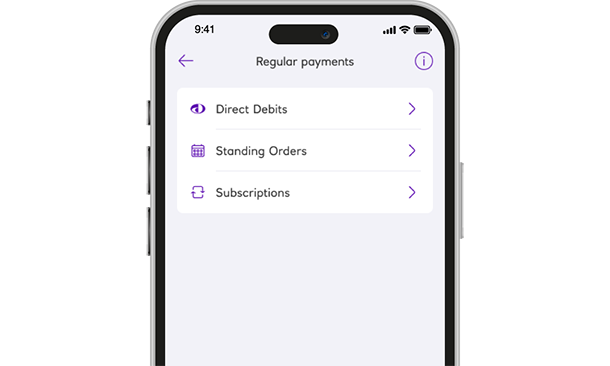
Step 5
Head back to the payments home page, where you can select 'Regular payments', here you can view your Direct Debits, standing orders and subscriptions.

Step 6
Return to the payments home page and you will see an 'Add money' option. When tapped on, you will be able to easily add money to your account from accounts you hold with other banks without entering account details.

Step 7
Go back to the payments home page again and select the ‘Payment settings’ option. You can view your settings such as your payment limits or manage your scheduled payments.
Payment options
Send money OpenClose
Transferring money and making payments has never been easier
Sending money abroad to family and friends is simple
Request money OpenClose
You can request money from friends and family
Regular payments OpenClose
Regular payments in the palm of your hand
Add money OpenClose
Adding money to your account made easier in your mobile app
Payment settings OpenClose
Make it easier to find your favourite payees
Do you know your limits?

Quicker payments with favourite payees
You can now add your frequently used payees as a favourite in the 'Payments' home page.
From here, you can then view, send or request money and manage your favourite payees quickly.
Want to personalise your favourite payee? Tap the pencil icon to add a picture, making it even easier to find them.

Make payments effortless with the NatWest app
You can download the NatWest Banking app in four easy steps.
1. Open your mobile or tablet.
2. Select the App Store or Google Play store.
3. Type in 'NatWest Mobile Banking'.
4. Tap 'Get' to install.

