Overlay
Information Message
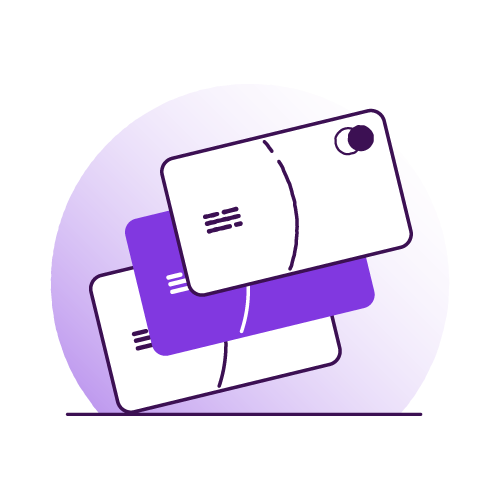
How do I register for Online Banking if I don't have a debit card?
If you do not have a debit card, you can simply leave this field blank and carry on with your application.
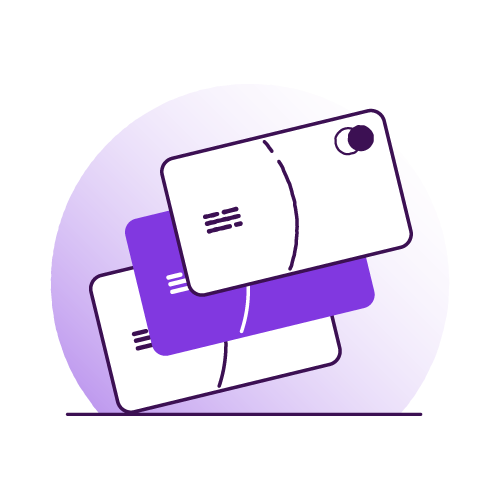
If you do not have a debit card, you can simply leave this field blank and carry on with your application.