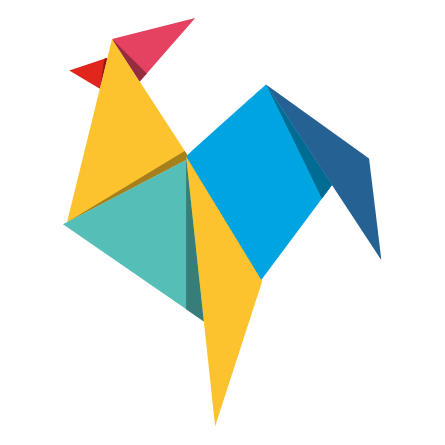Overlay
Information Message
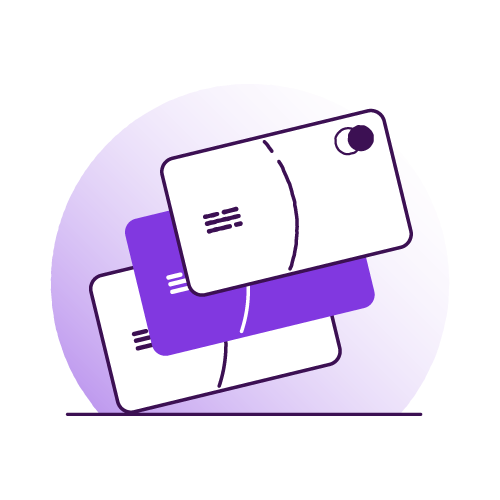
How do I open an account?
Our accounts are designed to suit the needs of our customers, whether you need a joint account or you’re under 18. It’s worth noting that depending on if you’re a new or an existing customer, the time it takes to open an account may vary.